本站面向开发者与科研用户,提供开源镜像的搜索和下载加速服务。
所有镜像均来源于原始开源仓库,本站不存储、不修改、不传播任何镜像内容。
vault Docker 镜像下载 - 轩辕镜像
vault 镜像详细信息和使用指南
vault 镜像标签列表和版本信息
vault 镜像拉取命令和加速下载
vault 镜像使用说明和配置指南
Docker 镜像加速服务 - 轩辕镜像平台
国内开发者首选的 Docker 镜像加速平台
极速拉取 Docker 镜像服务
相关 Docker 镜像推荐
热门 Docker 镜像下载
arm64v8/vault
vault 镜像详细信息
vault 镜像标签列表
vault 镜像使用说明
vault 镜像拉取命令
Docker 镜像加速服务
轩辕镜像平台优势
镜像下载指南
相关 Docker 镜像推荐
Vault is a tool for securely accessing secrets via a unified interface and tight access control.
1 收藏0 次下载activearm64v8镜像
vault 镜像详细说明
vault 使用指南
vault 配置说明
vault 官方文档
DEPRECATION NOTICE
Upcoming in Vault 1.14, we will stop publishing official Dockerhub images and publish only our Verified Publisher images. Users of Docker images should pull from hashicorp/vault instead of vault. Verified Publisher images can be found at [***]
Quick reference
-
Maintained by:
HashiCorp -
Where to get help:
the Docker Community Slack, Server Fault, Unix & Linux, or Stack Overflow
Supported tags and respective Dockerfile links
No supported tags
Quick reference (cont.)
-
Where to file issues:
[***] -
Supported architectures: (more info)
No supported architectures -
Published image artifact details:
repo-info repo'srepos/vault/directory (history)
(image metadata, transfer size, etc) -
Image updates:
official-images repo'slibrary/vaultlabel
official-images repo'slibrary/vaultfile (history) -
Source of this description:
docs repo'svault/directory (history)
Vault
Vault is a tool for securely accessing secrets. A secret is anything that you want to tightly control access to, such as API keys, passwords, certificates, and more. Vault provides a unified interface to any secret, while providing tight access control and recording a detailed audit log. For more information, please see:
- Vault documentation
- Vault on GitHub
!logo
Using the Container
We chose Alpine as a lightweight base with a reasonably small surface area for security concerns, but with enough functionality for development and interactive debugging.
Vault always runs under dumb-init, which handles reaping zombie processes and forwards signals on to all processes running in the container. This binary is built by HashiCorp and signed with our GPG key, so you can verify the signed package used to build a given base image.
Running the Vault container with no arguments will give you a Vault server in development mode. The provided entry point script will also look for Vault subcommands and run vault with that subcommand. For example, you can execute docker run vault status and it will run the vault status command inside the container. The entry point also adds some special configuration options as detailed in the sections below when running the server subcommand. Any other command gets exec-ed inside the container under dumb-init.
The container exposes two optional VOLUMEs:
/vault/logs, to use for writing persistent audit logs. By default nothing is written here; thefileaudit backend must be enabled with a path under this directory./vault/file, to use for writing persistent storage data when using thefiledata storage plugin. By default nothing is written here (adevserver uses an in-memory data store); thefiledata storage backend must be enabled in Vault's configuration before the container is started.
The container has a Vault configuration directory set up at /vault/config and the server will load any HCL or JSON configuration files placed here by binding a volume or by composing a new image and adding files. Alternatively, configuration can be added by passing the configuration JSON via environment variable VAULT_LOCAL_CONFIG.
Memory Locking and 'setcap'
The container will attempt to lock memory to prevent sensitive values from being swapped to disk and as a result must have --cap-add=IPC_LOCK provided to docker run. Since the Vault binary runs as a non-root user, setcap is used to give the binary the ability to lock memory. With some Docker storage plugins in some distributions this call will not work correctly; it seems to fail most often with AUFS. The memory locking behavior can be disabled by setting the SKIP_SETCAP environment variable to any non-empty value.
Running Vault for Development
console$ docker run --cap-add=IPC_LOCK -d --name=dev-vault vault
This runs a completely in-memory Vault server, which is useful for development but should not be used in production.
When running in development mode, two additional options can be set via environment variables:
VAULT_DEV_ROOT_TOKEN_ID: This sets the ID of the initial generated root token to the given valueVAULT_DEV_LISTEN_ADDRESS: This sets the IP:port of the development server listener (defaults to 0.0.0.0:8200)
As an example:
console$ docker run --cap-add=IPC_LOCK -e 'VAULT_DEV_ROOT_TOKEN_ID=myroot' -e 'VAULT_DEV_LISTEN_ADDRESS=0.0.0.0:1234' vault
Running Vault in Server Mode for Development
console$ docker run --cap-add=IPC_LOCK -e 'VAULT_LOCAL_CONFIG={"storage": {"file": {"path": "/vault/file"}}, "listener": [{"tcp": { "address": "0.0.0.0:8200", "tls_disable": true}}], "default_lease_ttl": "168h", "max_lease_ttl": "720h", "ui": true}' -p 8200:8200 vault server
This runs a Vault server with TLS disabled, the file storage backend at path /vault/file and a default secret lease duration of one week and a maximum of 30 days. Disabling TLS and using the file storage backend are not recommended for production use.
Note the --cap-add=IPC_LOCK: this is required in order for Vault to lock memory, which prevents it from being swapped to disk. This is highly recommended. In a non-development environment, if you do not wish to use this functionality, you must add "disable_mlock: true" to the configuration information.
At startup, the server will read configuration HCL and JSON files from /vault/config (any information passed into VAULT_LOCAL_CONFIG is written into local.json in this directory and read as part of reading the directory for configuration files). Please see Vault's configuration documentation for a full list of options.
We suggest volume mounting a directory into the Docker image in order to give both the configuration and TLS certificates to Vault. You can accomplish this with:
console$ docker run --volume config/:/vault/config.d ...
For more scalability and reliability, we suggest running containerized Vault in an orchestration environment like k8s or OpenShift.
Since 0.6.3 this container also supports the VAULT_REDIRECT_INTERFACE and VAULT_CLUSTER_INTERFACE environment variables. If set, the IP addresses used for the redirect and cluster addresses in Vault's configuration will be the address of the named interface inside the container (e.g. eth0).
License
View license information for the software contained in this image.
As with all Docker images, these likely also contain other software which may be under other licenses (such as Bash, etc from the base distribution, along with any direct or indirect dependencies of the primary software being contained).
Some additional license information which was able to be auto-detected might be found in the repo-info repository's vault/ directory.
As for any pre-built image usage, it is the image user's responsibility to ensure that any use of this image complies with any relevant licenses for all software contained within.
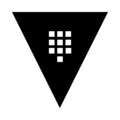
vault
by library
官方
Vault是一款通过统一接口安全访问机密的工具,提供严格的访问控制和详细的审计日志。
1165500M+ pulls
上次更新:1 年前
hashicorp/vault
by HashiCorp, an IBM Company
认证
HashiCorp Vault官方Docker镜像,用于在容器环境中安全存储、访问和管理机密信息,提供官方认证的部署方案。
204100M+ pulls
上次更新:22 天前
bitnamicharts/vault
by VMware
认证
Bitnami提供的HashiCorp Vault Helm chart,用于在Kubernetes集群上部署Vault——一款通过统一界面安全管理和访问密钥的工具,支持安全存储、动态密钥、数据加密及撤销功能。
1M+ pulls
上次更新:3 个月前
bitnami/vault
by VMware
认证
Bitnami提供的Vault安全镜像,用于安全存储和管理机密信息,具备预配置环境与安全加固特性,支持快速部署。
5100K+ pulls
上次更新:4 个月前
vault/postfix
by vault
在Docker容器中运行Postfix,支持SMTP认证(sasldb),可选TLS及OpenDKIM功能,用作邮件传输代理(MTA)。
100K+ pulls
上次更新:9 年前
vault/openam
by vault
OpenAM 13是支持TLS的开源身份认证与访问管理平台,用于企业级环境中的身份验证、授权及安全访问控制。
4100K+ pulls
上次更新:9 年前
用户好评
来自真实用户的反馈,见证轩辕镜像的优质服务
常见问题
Q1:轩辕镜像免费版与专业版有什么区别?
免费版仅支持 Docker Hub 加速,不承诺可用性和速度;专业版支持更多镜像源,保证可用性和稳定速度,提供优先客服响应。
Q2:轩辕镜像免费版与专业版有分别支持哪些镜像?
免费版仅支持 docker.io;专业版支持 docker.io、gcr.io、ghcr.io、registry.k8s.io、nvcr.io、quay.io、mcr.microsoft.com、docker.elastic.co 等。
Q3:流量耗尽错误提示
当返回 402 Payment Required 错误时,表示流量已耗尽,需要充值流量包以恢复服务。
Q4:410 错误问题
通常由 Docker 版本过低导致,需要升级到 20.x 或更高版本以支持 V2 协议。
Q5:manifest unknown 错误
先检查 Docker 版本,版本过低则升级;版本正常则验证镜像信息是否正确。
Q6:镜像拉取成功后,如何去掉轩辕镜像域名前缀?
使用 docker tag 命令为镜像打上新标签,去掉域名前缀,使镜像名称更简洁。
轩辕镜像下载加速使用手册
探索更多轩辕镜像的使用方法,找到最适合您系统的配置方式
登录仓库拉取
通过 Docker 登录认证访问私有仓库
Linux
在 Linux 系统配置镜像加速服务
Windows/Mac
在 Docker Desktop 配置镜像加速
Docker Compose
Docker Compose 项目配置加速
K8s Containerd
Kubernetes 集群配置 Containerd
宝塔面板
在宝塔面板一键配置镜像加速
群晖
Synology 群晖 NAS 配置加速
飞牛
飞牛 fnOS 系统配置镜像加速
极空间
极空间 NAS 系统配置加速服务
爱快路由
爱快 iKuai 路由系统配置加速
绿联
绿联 NAS 系统配置镜像加速
威联通
QNAP 威联通 NAS 配置加速
Podman
Podman 容器引擎配置加速
Singularity/Apptainer
HPC 科学计算容器配置加速
其他仓库配置
ghcr、Quay、nvcr 等镜像仓库
专属域名拉取
无需登录使用专属域名加速
需要其他帮助?请查看我们的 常见问题 或 官方QQ群: 13763429