本站面向开发者与科研用户,提供开源镜像的搜索和下载加速服务。
所有镜像均来源于原始开源仓库,本站不存储、不修改、不传播任何镜像内容。
tf2-dedicated-server Docker 镜像下载 - 轩辕镜像
tf2-dedicated-server 镜像详细信息和使用指南
tf2-dedicated-server 镜像标签列表和版本信息
tf2-dedicated-server 镜像拉取命令和加速下载
tf2-dedicated-server 镜像使用说明和配置指南
Docker 镜像加速服务 - 轩辕镜像平台
国内开发者首选的 Docker 镜像加速平台
极速拉取 Docker 镜像服务
相关 Docker 镜像推荐
热门 Docker 镜像下载
doctorserver/tf2-dedicated-server
tf2-dedicated-server 镜像详细信息
tf2-dedicated-server 镜像标签列表
tf2-dedicated-server 镜像使用说明
tf2-dedicated-server 镜像拉取命令
Docker 镜像加速服务
轩辕镜像平台优势
镜像下载指南
相关 Docker 镜像推荐
Includes all necessary dependencies and configurations to quickly deploy and manage a TF2 server.
0 次下载activedoctorserver镜像
tf2-dedicated-server 镜像详细说明
tf2-dedicated-server 使用指南
tf2-dedicated-server 配置说明
tf2-dedicated-server 官方文档
tf2-dedicated-server

shdocker pull ghcr.io/doctor-server/tf2-dedicated-server:slim
Initialization (tag: latest)
Step 1: Copy Server Files
First, create a temporary container to copy the necessary server files to your local tf directory:
docker create --name tf2-temp-server ghcr.io/doctor-server/tf2-dedicated-server:latest sleep infinity docker cp tf2-temp-server:/home/steam/serverfiles/tf/cfg ./tf docker cp tf2-temp-server:/home/steam/serverfiles/tf/maps ./tf docker cp tf2-temp-server:/home/steam/serverfiles/tf/materials ./tf docker rm tf2-temp-server
Step 2: Docker Compose Configuration
To run the TF2 server using Docker Compose, add the following service configuration to your docker-compose.yml file:
ymlservices: tf2-demo-server: image: ghcr.io/doctor-server/tf2-dedicated-server:latest command: ./srcds_run -console -game tf +sv_pure 1 +randommap +maxplayers 24 ports: - "27015:27015/tcp" - "27015:27015/udp" volumes: - ./tf/cfg:/tf/cfg - ./tf/maps:/tf/maps - ./tf/materials:/tf/materials restart: always tty: true stdin_open: true
Initialization (tag: slim)
Step 1: Copy Server Files
First, create a temporary container to copy the necessary server files to your local tf directory:
docker create --name tf2-temp-server ghcr.io/doctor-server/tf2-dedicated-server:slim sleep infinity docker cp tf2-temp-server:/home/steam/serverfiles/tf/cfg ./tf docker cp tf2-temp-server:/home/steam/serverfiles/tf/maps ./tf docker cp tf2-temp-server:/home/steam/serverfiles/tf/materials ./tf docker rm tf2-temp-server
Step 2: Add Maps
Ensure you add at least one map to the maps folder in your local tf directory.
Step 3: Docker Compose Configuration
To run the TF2 server using Docker Compose, add the following service configuration to your docker-compose.yml file:
ymlservices: tf2-demo-server: image: ghcr.io/doctor-server/tf2-dedicated-server:slim command: ./srcds_run -console -game tf +sv_pure 1 +randommap +maxplayers 24 ports: - "27015:27015/tcp" - "27015:27015/udp" volumes: - ./tf/cfg:/tf/cfg - ./tf/maps:/tf/maps - ./tf/materials:/tf/materials restart: always tty: true stdin_open: true
Usage
Start the Server
To start the TF2 dedicated server, run the following command:
shdocker compose up -d
Attach to the Server
To attach to the running container, use:
shdocker attach <container_name>
Detach from the Server
To detach from the container without stopping it, use the key combination:
Ctrl + P, Ctrl + Q
Development
This section is for github developer
Get Remote Build ID
Build the Docker Image
shdocker build -f Dockerfile.buildid -t remote-buildid:232250 --build-arg APP_ID=232250 .
Retrieve the Remote Build ID
Run the following command to get the build ID from the Docker container:
shdocker run --rm remote-buildid:232250 sh -c "cat buildid.txt"
Building the Image
To build the Docker image locally, run the following command:
shdocker build -t tf2-dedicated-server:latest --build-arg remote_buildid=<remote_buildid> --build-arg tag=latest .
shdocker build -t tf2-dedicated-server:slim --build-arg remote_buildid=<remote_buildid> --build-arg tag=slim .
Running the Demo TF2 Server Locally
To run the demo TF2 server locally, use Docker Compose:
shdocker compose up -d
Copy the folder to the local directory
To copy the server files to a local directory, use the following command:
docker cp tf2-demo-server:/home/steam/serverfiles/tf ./tf
Successfully copied 11.7GB to C:\GitHub\tf2-dedicated-server\tf
linuxserver/code-server
by linuxserver.io
linuxserver/code-server是VS Code服务器版Docker镜像,可在浏览器中运行完整VS Code开发环境,无需本地安装即可跨设备访问。支持全部VS Code扩展、代码同步与终端功能,适配远程开发、团队协作或低配置设备场景。镜像经linuxserver优化,兼容ARM/AMD架构,内置持久化存储与安全配置,开箱即用,轻松打造云端IDE,提升开发灵活性与效率。
72650M+ pulls
上次更新:10 天前
linuxserver/openssh-server
by linuxserver.io
提供OpenSSH服务器服务,支持远程登录与服务器管理,具备易于部署、配置灵活的特点,适用于各类需要安全远程访问的场景。
14110M+ pulls
上次更新:14 天前
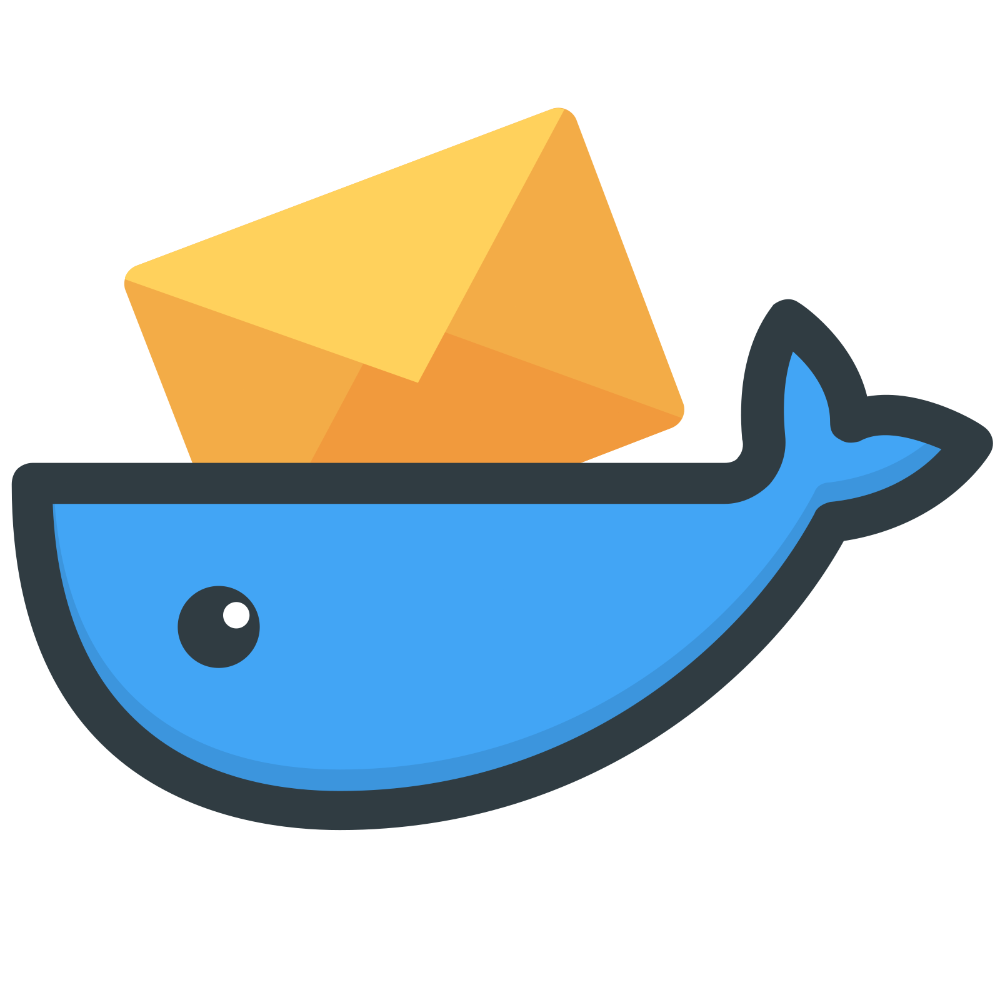
mailserver/docker-mailserver
by Docker Mailserver
一个全栈且简单易用的邮件服务器,支持SMTP、IMAP协议,集成LDAP、反垃圾邮件及反病毒等功能。
25310M+ pulls
上次更新:4 小时前
linuxserver/sonarr
by linuxserver.io
由LinuxServer.io提供的Sonarr容器,是一款专为电视节目集管理设计的自动化工具,能够监控指定剧集的更新信息、自动从索引器获取下载链接并通过下载客户端(如Deluge、qBittorrent等)完成资源下载,同时支持按自定义规则整理文件结构、重命名剧集文件以保持媒体库整洁有序;LinuxServer.io作为专注于提供高质量容器化应用的团队,其构建的Sonarr容器基于轻量级Linux系统,优化了资源占用与运行稳定性,适合家庭媒体服务器或个人影视库的自动化管理场景使用。
20941B+ pulls
上次更新:13 天前
linuxserver/tautulli
by linuxserver.io
Tautulli Docker镜像是监控和分析Plex媒体服务器的工具,可跟踪用户活动、媒体播放统计及服务器性能,帮助用户掌握Plex使用情况。
430500M+ pulls
上次更新:14 天前
linuxserver/ombi
by linuxserver.io
LinuxServer.io提供的Ombi容器,用于管理媒体内容请求,支持用户申请电影、电视节目等媒体资源,适用于家庭媒体服务器环境。
469500M+ pulls
上次更新:19 天前
用户好评
来自真实用户的反馈,见证轩辕镜像的优质服务
常见问题
Q1:轩辕镜像免费版与专业版有什么区别?
免费版仅支持 Docker Hub 加速,不承诺可用性和速度;专业版支持更多镜像源,保证可用性和稳定速度,提供优先客服响应。
Q2:轩辕镜像免费版与专业版有分别支持哪些镜像?
免费版仅支持 docker.io;专业版支持 docker.io、gcr.io、ghcr.io、registry.k8s.io、nvcr.io、quay.io、mcr.microsoft.com、docker.elastic.co 等。
Q3:流量耗尽错误提示
当返回 402 Payment Required 错误时,表示流量已耗尽,需要充值流量包以恢复服务。
Q4:410 错误问题
通常由 Docker 版本过低导致,需要升级到 20.x 或更高版本以支持 V2 协议。
Q5:manifest unknown 错误
先检查 Docker 版本,版本过低则升级;版本正常则验证镜像信息是否正确。
Q6:镜像拉取成功后,如何去掉轩辕镜像域名前缀?
使用 docker tag 命令为镜像打上新标签,去掉域名前缀,使镜像名称更简洁。
轩辕镜像下载加速使用手册
探索更多轩辕镜像的使用方法,找到最适合您系统的配置方式
登录仓库拉取
通过 Docker 登录认证访问私有仓库
Linux
在 Linux 系统配置镜像加速服务
Windows/Mac
在 Docker Desktop 配置镜像加速
Docker Compose
Docker Compose 项目配置加速
K8s Containerd
Kubernetes 集群配置 Containerd
宝塔面板
在宝塔面板一键配置镜像加速
群晖
Synology 群晖 NAS 配置加速
飞牛
飞牛 fnOS 系统配置镜像加速
极空间
极空间 NAS 系统配置加速服务
爱快路由
爱快 iKuai 路由系统配置加速
绿联
绿联 NAS 系统配置镜像加速
威联通
QNAP 威联通 NAS 配置加速
Podman
Podman 容器引擎配置加速
Singularity/Apptainer
HPC 科学计算容器配置加速
其他仓库配置
ghcr、Quay、nvcr 等镜像仓库
专属域名拉取
无需登录使用专属域名加速
需要其他帮助?请查看我们的 常见问题 或 官方QQ群: 13763429