本站面向开发者与科研用户,提供开源镜像的搜索和下载加速服务。
所有镜像均来源于原始开源仓库,本站不存储、不修改、不传播任何镜像内容。
hello-seattle Docker 镜像下载 - 轩辕镜像
hello-seattle 镜像详细信息和使用指南
hello-seattle 镜像标签列表和版本信息
hello-seattle 镜像拉取命令和加速下载
hello-seattle 镜像使用说明和配置指南
Docker 镜像加速服务 - 轩辕镜像平台
国内开发者首选的 Docker 镜像加速平台
极速拉取 Docker 镜像服务
相关 Docker 镜像推荐
热门 Docker 镜像下载
library/hello-seattle
hello-seattle 镜像详细信息
hello-seattle 镜像标签列表
hello-seattle 镜像使用说明
hello-seattle 镜像拉取命令
Docker 镜像加速服务
轩辕镜像平台优势
镜像下载指南
相关 Docker 镜像推荐
DockerCon 2016(西雅图)活动相关的示例镜像,用于展示或演示用途。
14 收藏0 次下载activelibrary镜像
hello-seattle 镜像详细说明
hello-seattle 使用指南
hello-seattle 配置说明
hello-seattle 官方文档
hello-seattle Docker镜像文档
镜像概述和主要用途
hello-seattle是Docker***提供的演示镜像,作为hello-world镜像的变体,专门为2016年DockerCon(西雅图)创建。该镜像主要用于验证Docker环境是否正确安装和运行,展示容器化应用的基本工作流程。
核心功能和特性
- 极简设计,镜像体积小巧
- 跨平台支持,包括Linux和Windows Nano Server
- 无需复杂配置即可运行
- 清晰展示Docker容器运行的基本流程和原理
- 提供完整的Docker工作流程说明
支持的标签和架构
简单标签
linux(amd64/hello-seattle/Dockerfile)nanoserver-sac2016(amd64/hello-seattle/nanoserver-sac2016/Dockerfile)nanoserver-1709(amd64/hello-seattle/nanoserver-1709/Dockerfile)nanoserver-1803(amd64/hello-seattle/nanoserver-1803/Dockerfile)nanoserver-1809(amd64/hello-seattle/nanoserver-1809/Dockerfile)
共享标签
-
latest:linuxnanoserver-sac2016nanoserver-1709nanoserver-1803nanoserver-1809
-
nanoserver:nanoserver-sac2016nanoserver-1709nanoserver-1803nanoserver-1809
支持的架构
amd64arm32v5arm32v7arm64v8i386ppc64les390xwindows-amd64
使用场景和适用范围
- Docker环境安装验证
- Docker新手入门学***
- CI/CD管道中的基础测试步骤
- 容器编排平台功能验证
- Docker教学和演示
使用方法和配置说明
基本使用
运行以下命令即可启动容器:
console$ docker run hello-seattle
运行后将输出以下信息:
Hello from DockerCon 2016 (Seattle)! This message shows that your installation appears to be working correctly. To generate this message, Docker took the following steps: 1. The Docker client contacted the Docker daemon. 2. The Docker daemon pulled the "hello-seattle" image from the Docker Hub. 3. The Docker daemon created a new container from that image which runs the executable that produces the output you are currently reading. 4. The Docker daemon streamed that output to the Docker client, which sent it to your terminal. To try something more ambitious, you can run an Ubuntu container with: $ docker run -it ubuntu bash Share images, automate workflows, and more with a free Docker Hub account: [***] For more examples and ideas, visit: [***]
指定平台版本
对于Linux平台:
console$ docker run hello-seattle:linux
对于Windows Nano Server:
console$ docker run hello-seattle:nanoserver-1809
快速参考
- 获取帮助: Docker社区论坛、Docker社区Slack 或 Stack Overflow
- 提交问题: [***]
- 维护者: Docker社区
- 镜像详情: repo-info 仓库的
repos/hello-seattle/目录 (包含镜像元数据、传输大小等) - 镜像更新: 带有
library/hello-seattle标签的 official-images PRs - ***配置文件: official-images 仓库的
library/hello-seattle文件 - 文档来源: docs 仓库的
hello-seattle/目录 - 支持的Docker版本: 最新版本 (最低支持1.6版本)
许可证信息
查看许可信息了解此镜像中包含的软件许可。
与所有Docker镜像一样,此镜像可能还包含其他软件,这些软件可能具有其他许可(例如基础发行版中的Bash等)。
更多自动检测到的许可信息可以在repo-info仓库的hello-seattle/目录中找到。
对于任何预构建镜像的使用,镜像用户有责任确保对该镜像的任何使用符合其中包含的所有软件的相关许可。
arm64v8/hello-seattle
by arm64v8
DockerCon 2016(西雅图)的示例镜像,主要用于演示或作为Docker入门示例。
2.4K pulls
上次更新:6 年前
arm32v7/hello-seattle
by arm32v7
这是为DockerCon 2016(西雅图)创建的hello-world镜像变体,用于验证Docker安装是否正常工作,不建议实际使用。
1.4K pulls
上次更新:6 年前
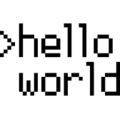
hello-world
by library
官方
“Hello World!”是一个经典的入门示例,具体而言是最小化Docker化的范例,它通过简单的应用展示了如何利用Docker将程序打包为容器,涵盖基础的镜像构建与容器运行流程,适合初学者快速理解Docker的核心概念及基本操作,直观体现了Docker化的简洁性与入门友好性。
25231B+ pulls
上次更新:2 天前
rancher/hello-world
by Rancher by SUSE
认证
此容器镜像已停止维护,相关开发与更新工作均已终止,因此不建议用户继续使用。由于缺乏持续的安全补丁、功能优化及技术支持,继续使用可能面临潜在的运行风险、兼容性问题或安全漏洞,为确保系统稳定性与安全性,建议用户尽快迁移至其他受支持的容器镜像版本或替代方案。
61M+ pulls
上次更新:7 年前
用户好评
来自真实用户的反馈,见证轩辕镜像的优质服务
常见问题
Q1:轩辕镜像免费版与专业版有什么区别?
免费版仅支持 Docker Hub 加速,不承诺可用性和速度;专业版支持更多镜像源,保证可用性和稳定速度,提供优先客服响应。
Q2:轩辕镜像免费版与专业版有分别支持哪些镜像?
免费版仅支持 docker.io;专业版支持 docker.io、gcr.io、ghcr.io、registry.k8s.io、nvcr.io、quay.io、mcr.microsoft.com、docker.elastic.co 等。
Q3:流量耗尽错误提示
当返回 402 Payment Required 错误时,表示流量已耗尽,需要充值流量包以恢复服务。
Q4:410 错误问题
通常由 Docker 版本过低导致,需要升级到 20.x 或更高版本以支持 V2 协议。
Q5:manifest unknown 错误
先检查 Docker 版本,版本过低则升级;版本正常则验证镜像信息是否正确。
Q6:镜像拉取成功后,如何去掉轩辕镜像域名前缀?
使用 docker tag 命令为镜像打上新标签,去掉域名前缀,使镜像名称更简洁。
轩辕镜像下载加速使用手册
探索更多轩辕镜像的使用方法,找到最适合您系统的配置方式
登录仓库拉取
通过 Docker 登录认证访问私有仓库
Linux
在 Linux 系统配置镜像加速服务
Windows/Mac
在 Docker Desktop 配置镜像加速
Docker Compose
Docker Compose 项目配置加速
K8s Containerd
Kubernetes 集群配置 Containerd
宝塔面板
在宝塔面板一键配置镜像加速
群晖
Synology 群晖 NAS 配置加速
飞牛
飞牛 fnOS 系统配置镜像加速
极空间
极空间 NAS 系统配置加速服务
爱快路由
爱快 iKuai 路由系统配置加速
绿联
绿联 NAS 系统配置镜像加速
威联通
QNAP 威联通 NAS 配置加速
Podman
Podman 容器引擎配置加速
Singularity/Apptainer
HPC 科学计算容器配置加速
其他仓库配置
ghcr、Quay、nvcr 等镜像仓库
专属域名拉取
无需登录使用专属域名加速
需要其他帮助?请查看我们的 常见问题 或 官方QQ群: 13763429