本站面向开发者与科研用户,提供开源镜像的搜索和下载加速服务。
所有镜像均来源于原始开源仓库,本站不存储、不修改、不传播任何镜像内容。
qemu Docker 镜像下载 - 轩辕镜像
qemu 镜像详细信息和使用指南
qemu 镜像标签列表和版本信息
qemu 镜像拉取命令和加速下载
qemu 镜像使用说明和配置指南
Docker 镜像加速服务 - 轩辕镜像平台
国内开发者首选的 Docker 镜像加速平台
极速拉取 Docker 镜像服务
相关 Docker 镜像推荐
热门 Docker 镜像下载
qemux/qemu
qemu 镜像详细信息
qemu 镜像标签列表
qemu 镜像使用说明
qemu 镜像拉取命令
Docker 镜像加速服务
轩辕镜像平台优势
镜像下载指南
相关 Docker 镜像推荐
QEMU in a Docker container.
8 收藏0 次下载activeqemux镜像
qemu 镜像详细说明
qemu 使用指南
qemu 配置说明
qemu 官方文档
QEMU

Docker container for running virtual machines using QEMU.
Features ✨
-
Web-based viewer to control the machine directly from your browser
-
Supports
.iso,.img,.qcow2,.vhd,.vhdx,.vdi,.vmdkand.rawdisk formats -
High-performance options (like KVM acceleration, kernel-mode networking, IO threading, etc.) to achieve near-native speed
Usage 🐳
Via Docker Compose:
yamlservices: qemu: image: qemux/qemu container_name: qemu environment: BOOT: "mint" devices: - /dev/kvm - /dev/net/tun cap_add: - NET_ADMIN ports: - 8006:8006 volumes: - ./qemu:/storage restart: always stop_grace_period: 2m
Via Docker CLI:
bashdocker run -it --rm --name qemu -e "BOOT=mint" -p 8006:8006 --device=/dev/kvm --device=/dev/net/tun --cap-add NET_ADMIN -v "${PWD:-.}/qemu:/storage" --stop-timeout 120 docker.io/qemux/qemu
Via Kubernetes:
shellkubectl apply -f [***]
Via Github Codespaces:
 are enabled in your BIOS. -
you enabled "nested virtualization" if you are running the container inside a virtual machine.
-
you are not using a cloud provider, as most of them do not allow nested virtualization for their VPS's.
If you did not receive any error from kvm-ok but the container still complains about a missing KVM device, it could help to add privileged: true to your compose file (or sudo to your docker command) to rule out any permission issue.
How do I expose network ports?
When using bridge networking, you can expose ports by adding them to your compose file. If you want to be able to connect to the SSH service of the machine for example, you would add it like this:
yamlports: - 2222:22
This will make port 2222 on your host redirect to port 22 of the virtual machine.
When using user-mode networking (for example when running under Podman), you will also need to add those ports to the USER_PORTS variable like this:
yamlenvironment: USER_PORTS: "22,80,443"
How do I assign an individual IP address to the container?
By default, the container uses bridge networking, which shares the IP address with the host.
If you want to assign an individual IP address to the container, you can create a macvlan network as follows:
bashdocker network create -d macvlan \ --subnet=192.168.0.0/24 \ --gateway=192.168.0.1 \ --ip-range=192.168.0.100/28 \ -o parent=eth0 vlan
Be sure to modify these values to match your local subnet.
Once you have created the network, change your compose file to look as follows:
yamlservices: qemu: container_name: qemu ..<snip>.. networks: vlan: ipv4_address: 192.168.0.100 networks: vlan: external: true
An added benefit of this approach is that you won't have to perform any port mapping anymore, since all ports will be exposed by default.
[!IMPORTANT] This IP address won't be accessible from the Docker host due to the design of macvlan, which doesn't permit communication between the two. If this is a concern, you need to create a second macvlan as a workaround.
How can the VM acquire an IP address from my router?
After configuring the container for macvlan, it is possible for the VM to become part of your home network by requesting an IP from your router, just like a real PC.
To enable this mode, in which the container and the VM will have separate IP addresses, add the following lines to your compose file:
yamlenvironment: DHCP: "Y" devices: - /dev/vhost-net device_cgroup_rules: - 'c *:* rwm'
How do I add multiple disks?
To create additional disks, modify your compose file like this:
yamlenvironment: DISK2_SIZE: "32G" DISK3_SIZE: "64G" volumes: - ./example2:/storage2 - ./example3:/storage3
How do I pass-through a disk?
It is possible to pass-through disk devices or partitions directly by adding them to your compose file in this way:
yamldevices: - /dev/sdb:/disk1 - /dev/sdc1:/disk2
Use /disk1 if you want it to become your main drive, and use /disk2 and higher to add them as secondary drives.
How do I pass-through a USB device?
To pass-through a USB device, first lookup its vendor and product id via the lsusb command, then add them to your compose file like this:
yamlenvironment: ARGUMENTS: "-device usb-host,vendorid=0x1234,productid=0x1234" devices: - /dev/bus/usb
How do I share files with the host?
To share files with the host, first ensure that your guest OS has 9pfs support compiled in or available as a kernel module. If so, add the following volume to your compose file:
yamlvolumes: - ./example:/shared
Then start the container and execute the following command in the guest:
shellmount -t 9p -o trans=virtio shared /mnt/example
Now the ./example directory on the host will be available as /mnt/example in the guest.
How can I provide custom arguments to QEMU?
You can create the ARGUMENTS environment variable to provide additional arguments to QEMU at runtime:
yamlenvironment: ARGUMENTS: "-device usb-tablet"
If you want to see the full command-line arguments used, you can set:
yamlenvironment: DEBUG: "Y"
Stars 🌟
的Docker镜像,提供预配置的编译环境和依赖,简化QEMU的编译流程。
10K+ pulls
上次更新:3 个月前
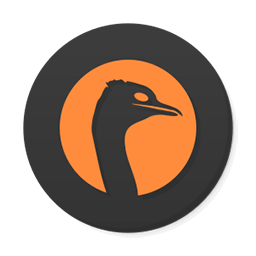
qemux/qemu-arm
by qemux
Docker容器化的ARM架构QEMU模拟器,用于在非ARM环境中模拟ARM硬件并运行ARM架构程序。
110K+ pulls
上次更新:18 天前
用户好评
来自真实用户的反馈,见证轩辕镜像的优质服务
常见问题
Q1:轩辕镜像免费版与专业版有什么区别?
免费版仅支持 Docker Hub 加速,不承诺可用性和速度;专业版支持更多镜像源,保证可用性和稳定速度,提供优先客服响应。
Q2:轩辕镜像免费版与专业版有分别支持哪些镜像?
免费版仅支持 docker.io;专业版支持 docker.io、gcr.io、ghcr.io、registry.k8s.io、nvcr.io、quay.io、mcr.microsoft.com、docker.elastic.co 等。
Q3:流量耗尽错误提示
当返回 402 Payment Required 错误时,表示流量已耗尽,需要充值流量包以恢复服务。
Q4:410 错误问题
通常由 Docker 版本过低导致,需要升级到 20.x 或更高版本以支持 V2 协议。
Q5:manifest unknown 错误
先检查 Docker 版本,版本过低则升级;版本正常则验证镜像信息是否正确。
Q6:镜像拉取成功后,如何去掉轩辕镜像域名前缀?
使用 docker tag 命令为镜像打上新标签,去掉域名前缀,使镜像名称更简洁。
轩辕镜像下载加速使用手册
探索更多轩辕镜像的使用方法,找到最适合您系统的配置方式
登录仓库拉取
通过 Docker 登录认证访问私有仓库
Linux
在 Linux 系统配置镜像加速服务
Windows/Mac
在 Docker Desktop 配置镜像加速
Docker Compose
Docker Compose 项目配置加速
K8s Containerd
Kubernetes 集群配置 Containerd
宝塔面板
在宝塔面板一键配置镜像加速
群晖
Synology 群晖 NAS 配置加速
飞牛
飞牛 fnOS 系统配置镜像加速
极空间
极空间 NAS 系统配置加速服务
爱快路由
爱快 iKuai 路由系统配置加速
绿联
绿联 NAS 系统配置镜像加速
威联通
QNAP 威联通 NAS 配置加速
Podman
Podman 容器引擎配置加速
Singularity/Apptainer
HPC 科学计算容器配置加速
其他仓库配置
ghcr、Quay、nvcr 等镜像仓库
专属域名拉取
无需登录使用专属域名加速
需要其他帮助?请查看我们的 常见问题 或 官方QQ群: 13763429